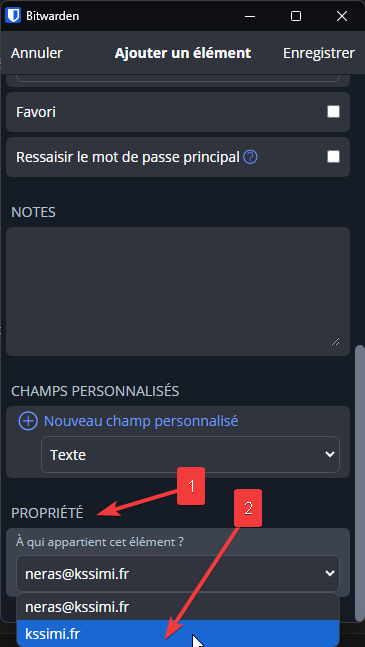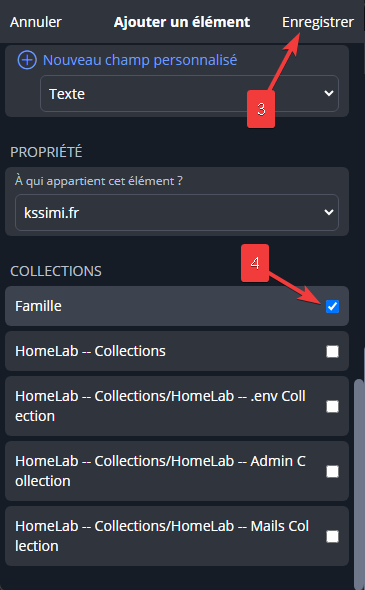User guide: Password Manager kssimi.fr
User guide: Password Manager kssimi.fr
Usable on all platforms: PC/Mac/Android/IOS/Extension
Download the client and install your Bitwarden client using the link above, and specify the server https://pwd.kssimi.fr/. Then, you can enter your credentials to log in. To enable auto-fill on your phone, you need to adjust certain settings on your device.
Select your platform and download the client! All platforms and web browsers available using Bitwarden:
After installing the client, specify the server URL:
1https://pwd.kssimi.fr/
Client configuration using the above URL:
1. Click on Log in on -> self-hosted change the server URL (1) -> Save (2)
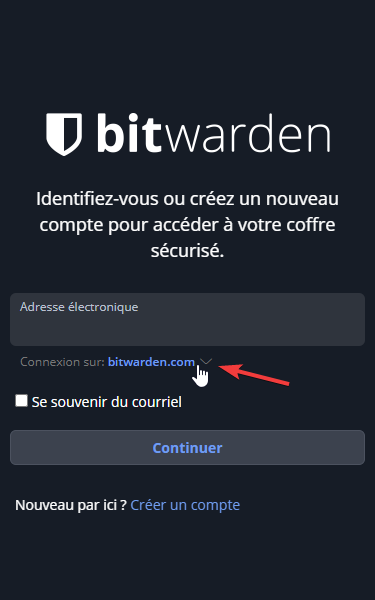
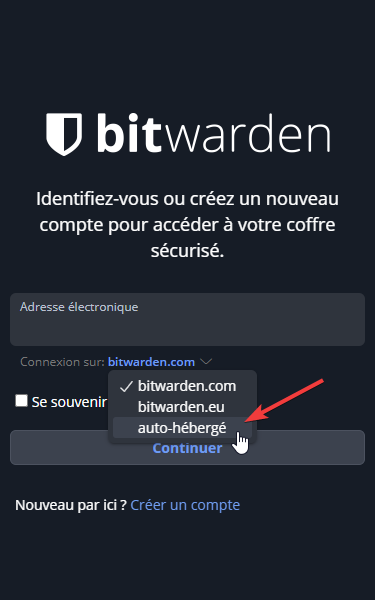
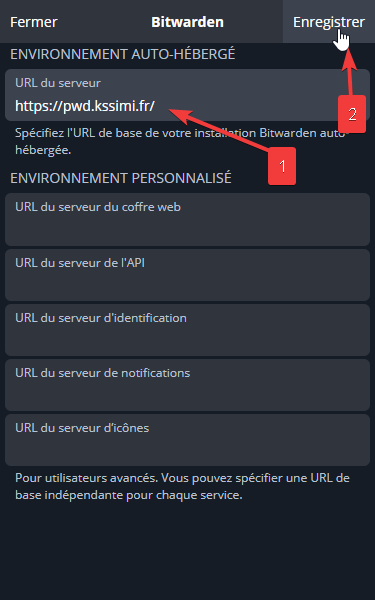
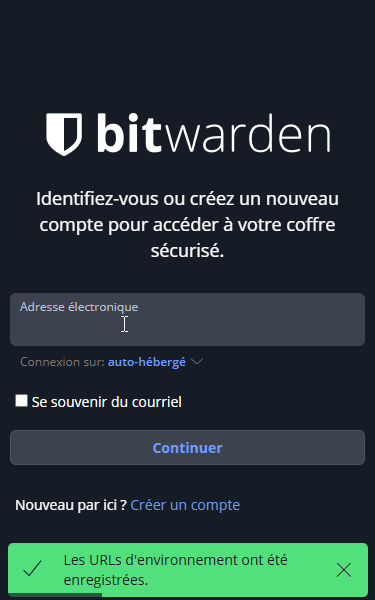
Use your credentials; the email is the one you received the invitation on, and the master password is the one you set during registration.
2. New password: Enter a name for the password profile (1) -> a username (2) -> a password (3).
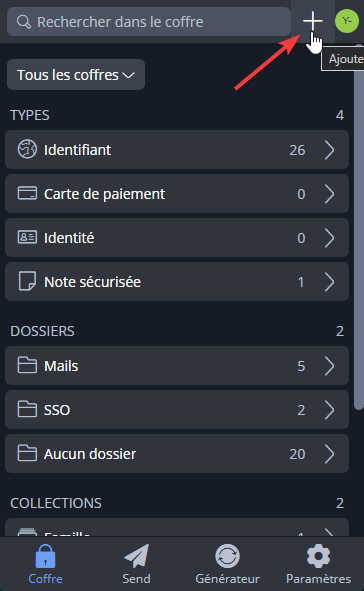
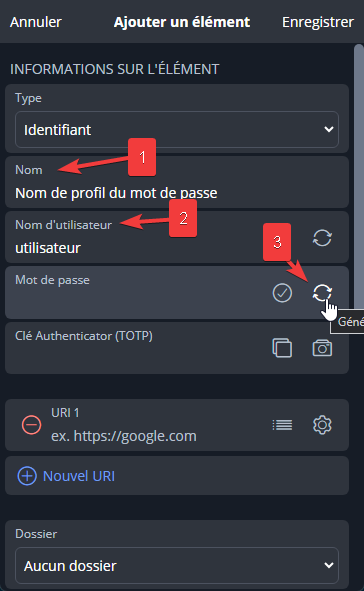
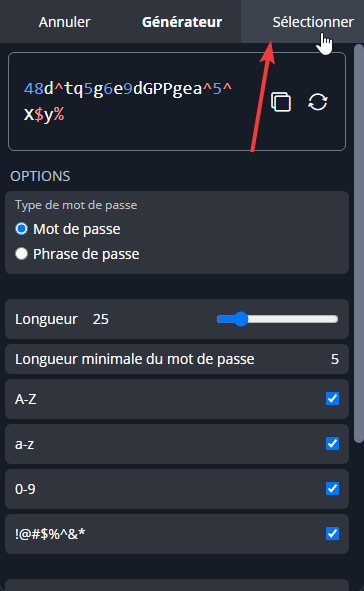
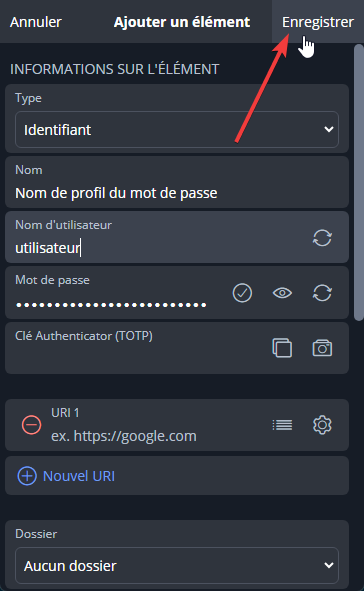
Save the password before using it, or you might run into issues!
More options:
Option for a more secure password:
Add more length to your password (1) -> add special characters (2) -> avoid ambiguous characters (just in case) (3) -> don’t forget to click Select to save the password (4) -> Then Save.
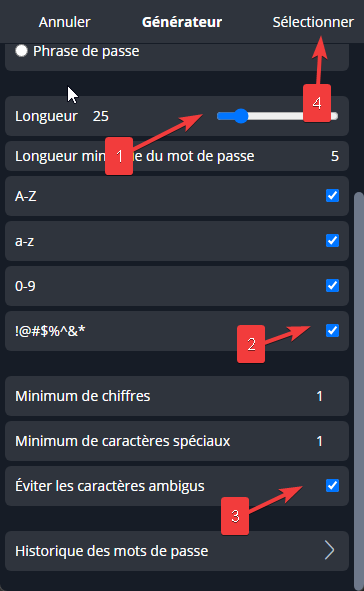
Shared passwords are accessible to members of the kssimi.fr organization, and all members can access them. Add a shared password:
When creating a password, at the bottom of the page (1) -> select kssimi.fr (2) -> add it to the Famille collection (4) -> Save to finish (4).